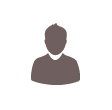
Register Now !!

SIGN IN
Frequently Asked Questions Krungsri Online
-
About Krungsri Online
-
What is “Krungsri Online”?
KrungsriOnline is Bank of Ayudhya's personalized internet banking service, enabling customers to take charge of their personal finances over the internet. Available services include account balance inquiries, today and previous statement inquiry, money transfer, bill payment. A more advanced service available for customers is the ability to schedule transfers and/or payments in advance. The internet service enables banking from the comfort and safety of your home, your office or even when you are on the road. -
What kind of services does Krungsri Online provide?
- Balance Inquiry- Inquiry balance status of your savings, current, fixed deposit, Mutual Fund and registered loan account (up to 15 accounts). You can view, print and download today or previous account transactions of your bank account up to past 6 months.
- Money Transfer- Transfer between your registered accounts within the bank, other bank and International fund transfer.
- Cardless ATM Service.
- Immediately Transfer or set up schedule transfer.
- History of money transfer.
- Bill Payment- Pay your bills online for goods and service more than 1000 billers.
- Immediately pay your bills or set up schedule payment for good or service.
- History of bill payment.
- Cheque Service- Inquiry about your cheque status.
- Stop your cheque payment and history of stop cheque.
- Mutual Funds- Subscription, Redemption and Switch order.
- Balance Inquiry and NAV.
- Other Services- Bank Rate.
- Calculator for your financial planning.
- Alerts for more personalized account balance.
- Auto debit.
- Deposit, Withdraw, Payment and Loan Savings Co-Op.
Remark :
1. Fixed deposit and loan account will be available during 05.30 am. - 11.00 pm.
2. The bank reserves the right to change the fee without prior notice.
3. The fee of Bill Payment is depended upon the agree of each Biller.
-
When can I use Krungsri Online service?
All banking services offered via KrungsriOnline are available during 00.01 am. - 23.30 pm. everyday. (Except fixed deposit and loan account will be available during 05.30 am. - 23.00 pm.)
-
-
About OTP (One-Time-Password)
-
What is OTP?
Increase security for your financial transaction via KrungsriOnline by OTP (One-Time Password) for verifying a user's identification. Bank will generate an OTP and send to your mobile phone every time your transaction requires an additional identity authentication.
-
What are transactions that require OTP?
An OTP will apply for following features:
- Money Transfer.- Money transfer to other party within the bank.
- Money Transfer to other bank.
- International Fund Transfer.
- Bill Payment and Edit Scheduled Bill Payment.
- Change Request Form- Online request form for Cancel KrungsriOnline.
- Online request form for Add Sub Account
- Apply for Other Services.
- Personal Profile.- Edit Personal Profile and E-mail.
- Change Password.
- Unlock OTP.
- Saving CO-OP : Deposit to CO-OP Account and CO-OP Loan Payment.
- KRUNGSRI ATM/ KRUNGSRI VISA Debit suspension
- Account suspension
-
-
How to apply Krungsri Online
-
How can I apply for Krungsri Online service?
Methods for applying for Krungsri Online services for individual
To apply for Krungsri Online services, applicants must have a Thai Baht savings or current account or a foreign currency deposit (FCD) account with any Krungsri branch.
Simple methods for applying for Krungsri Online services:
Applicants’ qualifications How to apply 1. Individual customers 1.1 Having a Thai Baht savings or current account 1.1.1) Krungsri ATM/VISA Electron/VISA Debit cardholder (M1) Apply online
(M2) Apply via Krungsri ATM
(M3) Apply upon account opening
(M4) Apply by submitting a paper-form application via branch1.1.2) Non Krungsri ATM/VISA Electron/VISA Debit cardholder (M3) Apply upon account opening
(M4) Apply by submitting a paper-form application via branch1.2 Having an FCD account (savings or current account) 1.2.1) FCD ATM cardholder (M1) Apply online
(M4) Apply by submitting a paper-form application via branch1.2.2) Non FCD ATM cardholder (M4) Apply by submitting a paper-form application via branch
Method 1: Apply online – suitable for Krungsri ATM/VISA Electron/VISA Debit or FCD ATM cardholder. No document is required.- Click “Apply” at Krungsri Online login page.
- Click “For Krungsri ATM/VISA Electron/VISA Debit cardholder”.
- Click “I agree” to accept terms and conditions.
- In case of using a Thai Baht account or an FCD account to apply.
- Thai Baht account
Enter Krungsri ATM/VISA Electron/Visa Debit card number, ATM PIN code, account number and passbook serial number (for a savings account) or an OD limit (for a current account).
- FCD account
Enter FCD ATM card number, ATM PIN code, date of account opening (issue date), currency displayed on FCD card and account number.
- Enter your personal information.
- Create your own username and password.
- Click “Confirm” to complete the registration.
Method 2: Apply via Krungsri ATM – suitable for Krungsri ATM/VISA Electron/VISA Debit cardholder. No document is required. (FCD account cannot use this method.)- Apply via Krungsri ATM using Krungsri ATM/VISA Electron/VISA Debit card.
- Select “Select Language” to activate English menu.
- Select “Apply/Change Service”.
- Select “Krungsri Online”.
- Select “Apply for Service”.
- Select the account type corresponding with the card you are using (“savings” or “current”).
- Enter and confirm your mobile number.
- Temporary username & password will be sent via SMS to your mobile.
- Log in to the Krungsri Online system with temporary username and password.
- Click “I agree” to accept terms and conditions.
- Enter passbook serial number (for a savings account) or OD limit (for a current account).
- Change username and password, and enter your e-mail address.
- Click “Confirm” to complete the registration.
Method 3: Apply upon account opening – indicate your intention to apply for Krungsri Online services when opening a savings or current account at branch. (FCD account cannot use this method.)- Temporary username & password will be sent via SMS to your mobile.
- Log in to the Krungsri Online system with temporary username and password.
- Click “I agree” to accept terms and conditions.
- Enter passbook serial number (for a savings account) or OD limit (for a current account).
- Change username and password, and enter your e-mail address.
- Click “Confirm” to complete the registration.
Method 4: Apply by submitting a paper-form application via branch – suitable for Non Krungsri ATM/VISA Electron/VISA Debit cardholder, Non FCD and ATM cardholder.- Click “Apply” at Krungsri Online login page.
- Click “For Non Krungsri ATM/VISA Electron/VISA Debit cardholder”.
- Click “Next” to acknowledge the application process.
- Enter account number and complete the application (If an FCD account is used to apply, please indicate the right currency).
- Ensure the correctness of your information in the application.
- Print out the application and submit it to any Krungsri branch together with the following documents:
Documents required
Individual: - National ID card/passport - Passbook of the main account and any additional account(s) (for signature verification); or FCD card in case of using an FCD account to apply. - The bank will send a message notifying the approval result to the given email address within 7 business days.
- When got approved, temporary username & password will be sent via SMS to your mobile.
- Log in to the Krungsri Online system with temporary username and password.
- Change username and password.
- Click “Confirm” to complete the registration.
-
How can I access Krungsri Online service?
- The processes to start KrungsriOnline Service
- Go to http://www.krungsri.com
- Enter your own User ID and Password authorized by the bank.
- Now, let's start the use of KrungsriOnline by choosing menu on the left hand.
-
-
First login by using temporary username and password
-
My temporary password has been locked
You can unlock your temp password by submit the Application Request Form click here with the following steps.
1. Complete the Change Request Form”.
2. Click “Next” and check your information detail. Then click “Confirm” if the detail is correct.
3. Print and sign the “Change Request Form”.
4. Submit the application form by yourself together with the following documents.
Documents Required
5. The bank will notify you of accessibility to the service function via given mobile phone within 7 - 14 business days.Individual: - A signed copy of ID card/Passport. - Bank book of the main account for signature verification. -
My temporary password has been sent to other’s mobile phone
You can change the mobile phone number by submit the Application Request Form click here with the following steps.
1. Complete the “Change Request Form”.
2. Click “Next” and check your information detail. Then click “Confirm” if the detail is correct.
3. Print and sign the “Change Request Form”.
4. Submit the application form by yourself together with the following documents.
Documents Required
5. The bank will notify you of accessibility to the service function via given mobile phone within 7 - 14 business days.Individual: - A signed copy of ID card/Passport. - Bank book of the main account for signature verification.
-
I cannot log in to Krungsri Online with temporary password
You need to cancel the Krungsri online service and reapply. To cancel the service, you can submit the Application Request Form click here with the following steps.
1. Complete the “Change Request Form”.
2. Click “Next” and check your information detail. Then click “Confirm” if the detail is correct.
3. Print and sign the “Change Request Form”.
4. Submit the application form by yourself together with the following documents.
Documents Required
5. The bank will notify you of accessibility to the service function via given mobile phone within 7 - 14 business days.Individual: - A signed copy of ID card/Passport. - Bank book of the main account for signature verification.
-
-
How to use Krungsri Online
-
List of billers that accept bill payment via Krungsri Online
You can see the list of Billers for making payment via KrungsriOnline and other electronic channels here. Click to see the list of Billers. here -
What is “Account Nickname”?
A Account Nickname is the name that the applicant specifies to use as a substitute for the applicant's account number on KrungsriOnline transactions. Use up to 10 characters (English only). Each Account Nickname can be used for particular account number.
-
I want to add mutual fund account to my Krungsri Online
Two easy alternatives to apply for add sub account to use Mutual Fund Services.
Instruction to add Sub Account by Online
1. Select “Add account”.
2. Select menu "Mutual Fund".
3. Enter Account Number, and then click "Next".
4. Please enter OTP Password and Click "Confirm".
5. Display result of Changed.
6. After you have successfully updated account, you can access the service next day.
Change Request Form
1. Select menu "Settings" and "Change Request Form".
2. Click "Next" to accept Steps of Change Request Form.
3. Complete the "Change Request Form".
4. Select “Update supplementary account”.
5. Complete Account detail
6. Click "Next" to verify your detail and then click "Confirm".
7. Print and sign in the "Change Request Form". The signature must be the same as the signature given when you opened the account, then submit it to any bank branch together with the followings documents
Documents Required
8. The Bank will notify you the request's approval by postal mail and/or e-mail within 7 - 14 business days.Individual: - A signed copy of ID Card/Passport. - Bank book of the main account for signature verification.
Remark :
1. The request for sub account update will be processed for 7 - 14 business days. If you have any question, please contact Krungsri Call Center 1572. or e-mail address : krungsrionline@krungsri.com
2. Redeeming or Switching your mutual fund via Krungsri Online is available in number of unit only. If you would like to redeem or switch the fund in an amount of money, please proceed at the bank's branches nationwide. -
What are hardware and software required for using Krungsri Online?
Hardware and software optimizing KrungsriOnline are- PC with Pentium Processor or equivalent.
- Windows 98, Windows XP or Windows Vista and 32 MB RAM minimum
- Web Browser IE 9.0 (Internet Explorer) or higher
- 56 KBPS Modem or higher
- 10 MB Hard Disk storage capacity or higher /li>
-
-
Problems of using Krungsri Online
-
I forgot password
In case of you forgot password, please go to www.krungsri.com, click "Krungsri Online", select "Forgot Password"
Two alternatives to request for a new password.
Option 1 : Request to set new password online by using OTP.- Input Username.
- Enter your information (Main account number, Date of Birth and Citizen ID./Passport Number).
- Input a new password twice as for confirmation.
- Input OTP you receive after submitting the new password.
- • After a new password is set successfully, you can immediately go back logging into KrungsriOnline
Option 2 : Request to set new password by using 'Request Form'.- Fill up the form and input a new password twice for confirmation
- Print and sign on the request form. The signature must be the same you gave when opening the account.
- Submit it to any bank branch together with documents required.
- The bank shall notify you the approval of your new password via mail or e-mail within 7 – 14 business days.
Documents Required (when submitting a change request form at branch)
Individual: - A signed copy of ID Card/Passport. - Bank book of the main account for signature verification. -
I entered wrong password 3 times and it is disabled/locked
In case of entering the wrong password 3 times, you are required to undergo the same process as forgotten password. -
I forgot username
In case of forgetting your Username, please contact Krungsri Call Center 1572 and ask for your Username.
-
I want to unlock OTP
Two alternatives to Unlock OTP.
Alternative 1 : Online
1. Select menu "Settings" and menu "Unlock OTP".
2. Enter your information (Main account number, Date of Birth and Citizen ID. or Passport Number) and then click “Submit”.
3. Put OTP Password and click "Confirm".
4. The system will show result and use OTP Service normally.
Alternative 2 : Change Request Form
1. Select menu "Settings" and "Change Request Form".
2. Click "Next" to accept Steps of Change Request Form.
3. Complete the "Change Request Form".
4. Select “Unlock OTP (One Time Password)”.
5. Input your detail how to receive OTP.
6. Click "Next" to verify your detail and then click "Confirm".
7. Print and sign the "Application Request Form". The signature must be the same as the signature given when you opened the account, then submit it to any bank branch together with the followings documents
Documents Required
8. The bank will notify you of accessibility to the service function via given postal mail or e- mail within 7 - 14 business days.Individual : - A signed copy of ID Card/Passport. - Bank book of the main account for signature verification. -
Contact for any additional information
Should there be questions about the "KrungsriOnline" product, applying for the service or needing additional information, please contact
Krungsri Call Center 1572
E-mail Address : krungsrionline@krungsri.com
-
-
How to update profile
-
I want to edit personal profile
Two alternatives to Edit Profile.
Alternative 1 : Online
1. Select menu "Settings" and menu "Edit Profile".
2. Edit personal profile and click "Submit".
3. Input OTP and click "Confirm".
4. Receive an SMS notification of revised data.
Alternative 2 : Change Request Form
1. Select menu "Settings" and "Change Request Form".
2. Click "Next" to accept Steps of Change Request Form.
3. Complete the "Change Request Form".
4. Click "Next" and the system will show the details to edit and then confirmation and click "Confirm".
5. Print and sign the "Change Request Form". The signature must be the same as the signature given when you opened the account, then submit it to any bank branch together with the followings documents
Documents Required
6. The bank will notify you of accessibility to the service function via given postal mail or e-mail within 7 - 14 business days.Individual : - A signed copy of ID Card/Passport. - Bank book of the main account for signature verification. -
I want to cancel Krungsri Online service
Two alternatives to cancel KrungsriOnline Service.
Alternative 1 : Online
1. Select menu "Settings"
2. Select menu "Cancel KrungsriOnline".
3. Confirm username that you want to cancel.
4. Input OTP Password and Click "Confirm".
5. Display result of Cancel KrungsriOnline.
Alternative 2 : Change Request Form
1. Select menu "Setting" and "Change Request Form".
2. Click "Next" to accept Steps of Change Request Form.
3. Complete the "Change Request Form".
4. Select "Cancel Krungsri Online service".
5. Click "Next" to verify your detail and then click "Confirm".
6. Print and sign the "Change Request Form". The signature must be the same as the signature given when you opened the account, then submit it to any bank branch together with the followings documents
Documents Required
7. The bank will confidentially notify you of cancellation of the service via postal mail and/ or e-mail within 7 - 14 business days.Individual : - A signed copy of ID Card/Passport. - Bank book of the main account for signature verification.
Remark : If you have any questions, please contact Krungsri Call Center 1572, or e-mail : krungsrionline@krungsri.com
-
If the account name shown in Krungsri Online is incorrect, how can I change?
Please contact the branch hosting your account to correct the account name.
-
-
About security
-
The security system of Krungsri Online
A peace of mind is provide through our proven state of the art technology with a 128-bit Secure Sockets Layer (SSL) communications encryption, multi-layered firewall, a User ID/ Password system to control access to your account (s) and website is certified from Verisign Inc. For additional security, your login session will automatically be terminated if the browser is left idle for fifteen minutes.
-
-
About service fee
-
Fee on Krungsri Online
Scope of Service Fee of charge 1. Entrance Fee Free 2. Annual Fee - Customer holding a Krungsri ATM / Debit Visa Electron Free - Individual Customer who does not hold Krungsri ATM / Debit Visa Electron Free - Corporate Customer Free 3. Transfer Fee 3.1 To Own Account within the Bank - Intra Region Free - Inter Region Free for first 5 transactions of each month* and 10 Baht per transaction, thereafter 3.2 To Other Party’s account within the Bank - Intra Region Free - Inter Region Free for first 5 transactions of each month* and 10 Baht per transaction, thereafter * Total Transfer to own account and/or other party’s account within the Bank 3.3 Cardless 30 Baht per transaction 3.4 To Other Bank Account - 25 Baht per transaction for amount less than or equal to 20,000 Baht. - 35 Baht per transaction for amount greater than 20,000 Baht up to 50,000 Baht. 4. International Fund Transfer 4.1 International Funds Transfer (Outward Remittance) 350 Baht per transaction 4.2 Demand Draft Purchase 200 Baht plus 3 Baht stamp duty per item and 100 Baht per item for delivery via certified mail
(within Thailand Only).5. Bill Payment Upon on the agreement of Billers 6. National Credit Bureau - 150 Baht for 1 Report - 250 Baht for 2 Reports - 400 Baht for 4 Reports - 550 Baht for 6 Reports
Remark
Bank reserves the right to charge fees or change any of the said fees. Bank shall announce or inform KrungsriOnline members of any change no less than 30 days in advance. If the KrungsriOnline member continues to use KrungsriOnline after the said change takes effect, KrungsriOnline member shall be considered to have accepted the service fees or the new service fees.
-


 MUFG, a global Financial group
MUFG, a global Financial group